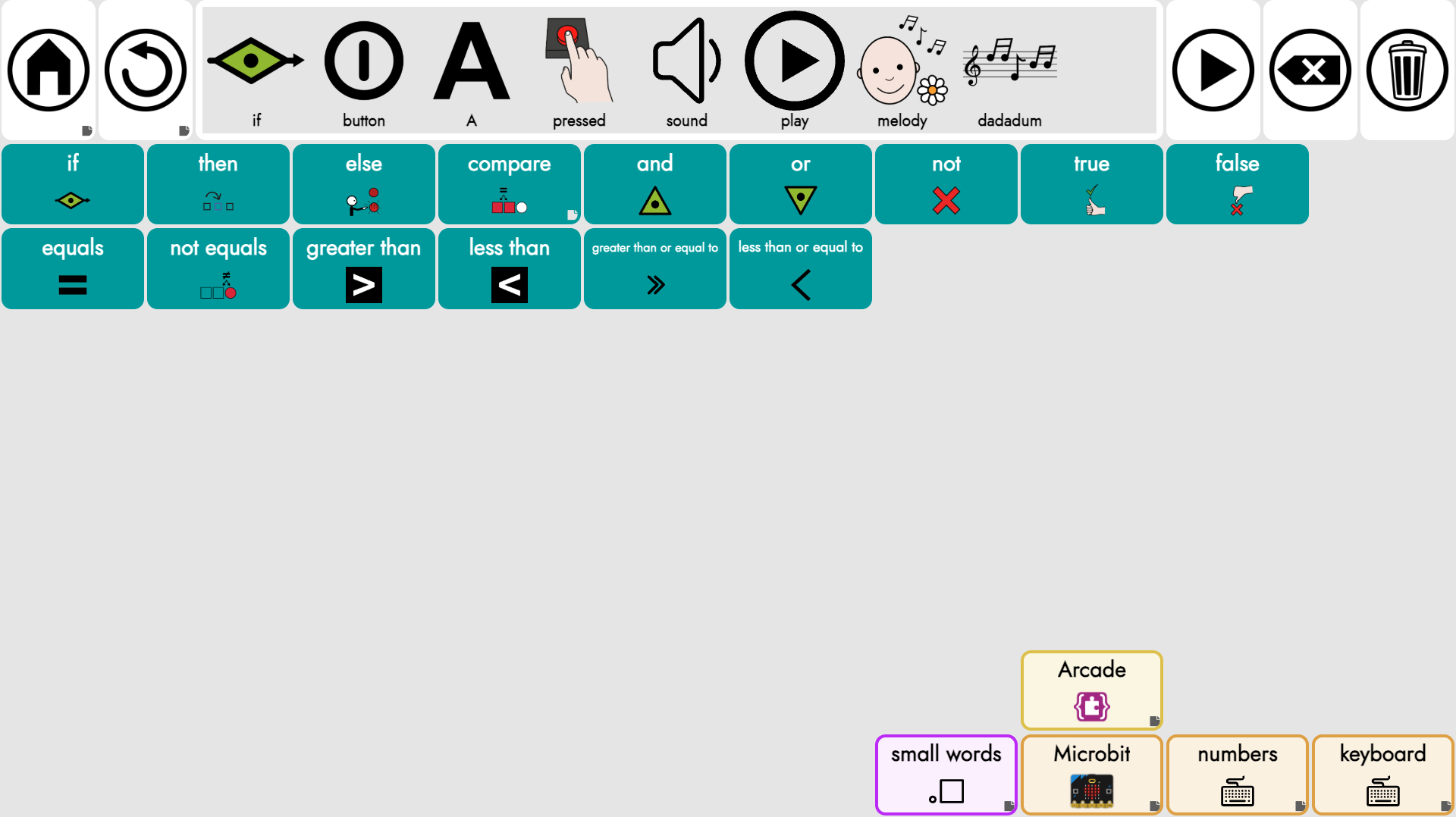Computer science education is critical in supporting students’ understanding of the world around them and helps develop skills beyond “coding”. It serves as a foundational pillar that equips learners with essential problem-solving abilities, logical reasoning, and computational thinking, all of which are vital in our increasingly technology-driven society. It is critical that we ensure as many students as possible have access to learning and truly engaging in meaningful ways during classes; this includes fostering an environment that encourages open dialogue and active participation. For students who struggle with verbal communication due to their disability, collaboration and participation pose an additional barrier that can hinder their learning experience.
The use of Alternative Augmentative Communication (AAC) tools can help overcome this barrier by providing these students with the means to express their thoughts and ideas more freely. Additionally, integrating AAC tools into the classroom promotes inclusivity and allows for a richer exchange of ideas, enabling all students to contribute effectively to group projects and discussions. By embracing diverse communication methods, we can create a more equitable learning environment where every student feels valued and empowered to succeed.
AsTeRICS Grid Communication Boards
To help empower CS educators, caregivers, and families, we developed a set of communication boards as a starting point for classroom using the Microbit or Arcade Makecode platforms. Customization to support Scratch and other tools is possible. For those unfamiliar with dynamic AAC systems, here is a quick video of the process for generating a short phrase.
The AsTeRICS Grid platform was selected for this project given it’s robust documentation and features. This web based platform is free to use and is open sourced for local development with almost no access to user data for optimal privacy. Some of the key features include:
- Cross hardware support
- Support for multiple langugages
- Add multiple cells at each time with auto selected images
- Robust color and size customization options
- Robust built in input accessibility options such as: mouse/ direct select, scanning using desired keyboard keys, direction input using arrow keys, Huffman Input using sequence of 2 or more keys, and sequential input.
- Ability to create online users allowing remote and almost instant grid editing
- Ability to download grids for printing/ low tech access
Getting Started
The current system utilizes image based communication grids, however, based on the user, text only can also be supported. The boards provided are dynamic meaning that certain cells act as folders and will navigate to other boards providing additional options. Cells marked with a gray background and border indicate cells that provide variations each time the cell is selected. For example, “play” and “playing” are located in the same cell and toggled as needed. Voice output options may be customized the users as well with both online and offline options provided.
Importing Starter Files
Depending on the user’s needs, there are two distinct versions of the communication boards. To get started, you will need to download the .grd file of your choice:
Category Based
These boards require the user to navigate through multiple boards in order to reach a target cell. The benefit of this system is that it provides less visual challenge when scanning the boards and may be easier to understand as categories match those on the Makecode platforms.
Motor Based
These boards provide cells in the fewest number of boards limiting the need to navigate through multiple pages to reach the target cell. These boards may be more visually complex but require less motor effort.
Once you have downloaded your desired board file, navigate to the AsTeRICS Grid website. If this is your first time visiting the site, select any of the desired sample boards to get started. From here, either continue using the default offline profile or opt to create an online user providing a username and password. Using an online profile will allow for syncing across devices and the ability to customize boards remotely. From there:
- Navigate to the “Managed Grids” options within the menu
- Select “Restore backup from file” from the “More” menu in the upper right hand corner.
- Select the local file (most likely from your Downloads folder).
- Click “OK” to confirm the file upload.
- Confirm the new boards are now visible.
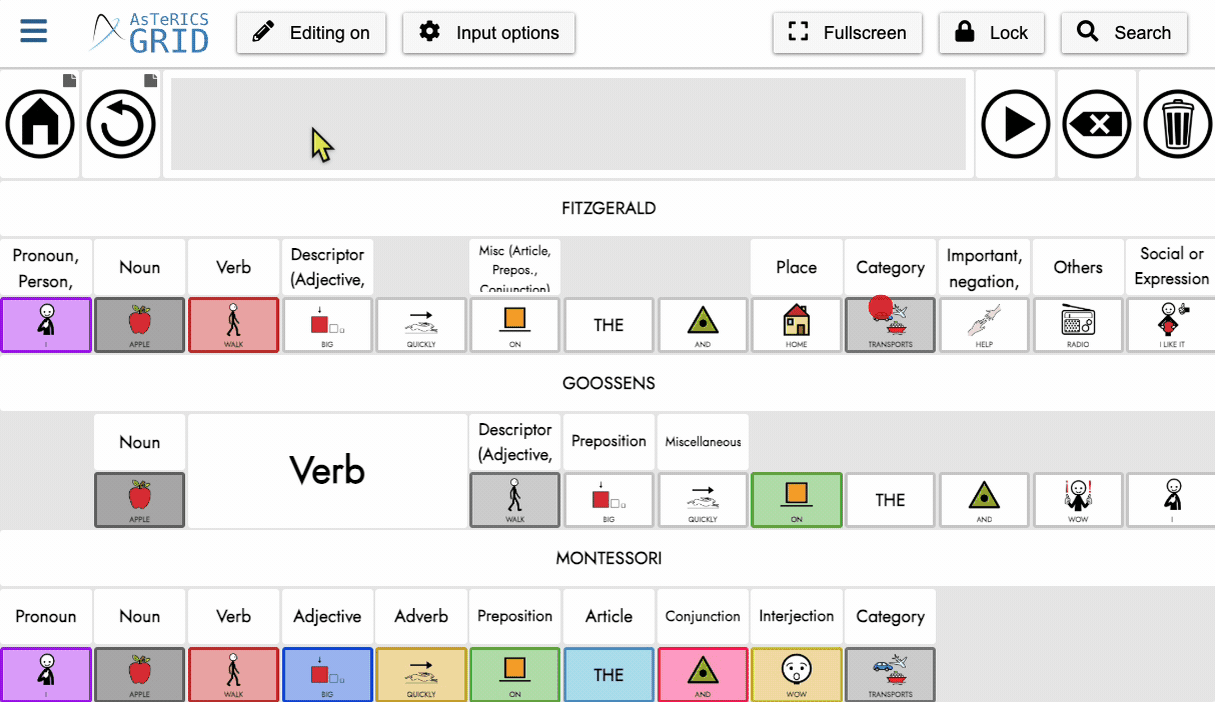
Customizing the boards
From here, you have the option of customizing and rearranging the cells as needed. We will review how to complete some of the most common customizations, however, AsTeRICS Grid provides extensive documentation to support additional needs. They are also highly responsive to feedback and queries on their GitHub repository.
Hiding Cells
Hiding cells can be a beneficial support for users just getting started with using communication systems who may become visually overwhelmed by the number of cells. In general. Cells may be programmed and become visible as the user develops proficiency or concepts are being introduced in class.
To hide/ show cells:
- Click on “Editing on” in the upper left hand corner.
- In edit mode, right click on the desired cell to hide and select “Hide/ Unhide”.
- Click on “Editing off” to return to operational mode.
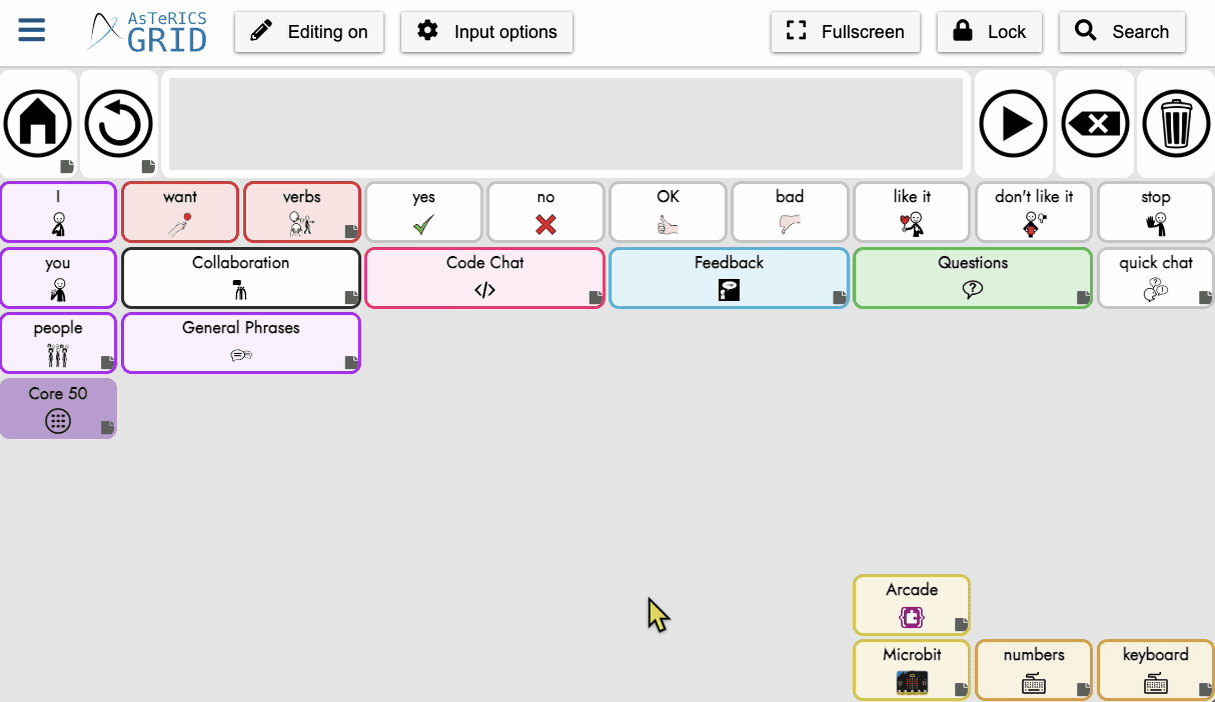
Moving and Resizing Cells
Depending on the motor needs of the user, enlarging the cell size or moving its location may be helpful. These steps include:
- Click “Editing on” from the upper left hand corner.
- To move the cell, click and drag the cell to its desired location.
- To enlarge the cell, click and drag the bottom right corner of the cell to the desired size.
- Click “Editing off” to return to the operating mode.
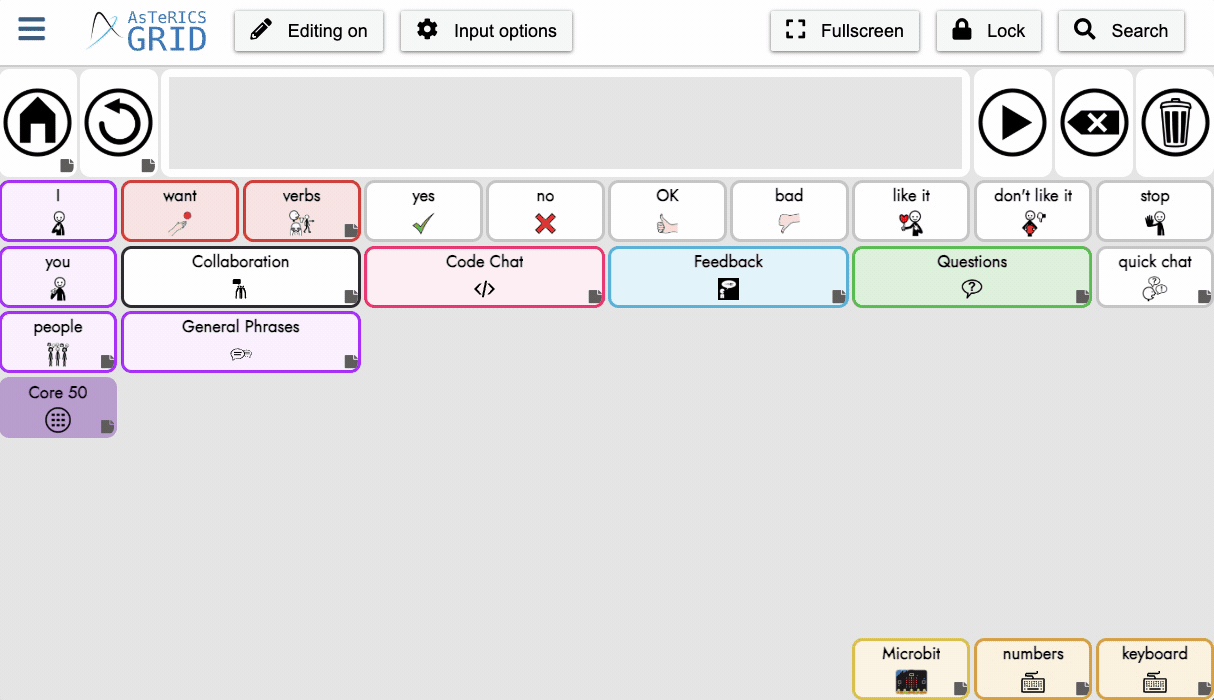
Adding and Editing Cells
Adding cells can be done to support additional vocabulary and phrases beyond the starter files. A user may either add single cells or multiple cells per step. To add cells:
- Click “Editing on” from the upper left hand corner.
- To add a single cell, right click on the location of the desired cell and select “New Element”.
- Enter the text label for the cell in the “General” tab.
- Search for an image either from the label in the General tab or navigate to the “Image” tab and search. The AARSC and Open Symbol libraries are currently supported. Additionally, you have the option of importing your own images.
- To add multiple cells, right click on any empty cell and select “Many new elements”.
- Type the list of words desired placing a semicolon (;) between each cell label.
- Press “OK” which will result in individual cells generated with default images.
- Customize the image as needed.
- Click “Editing off” to return to the operating mode.
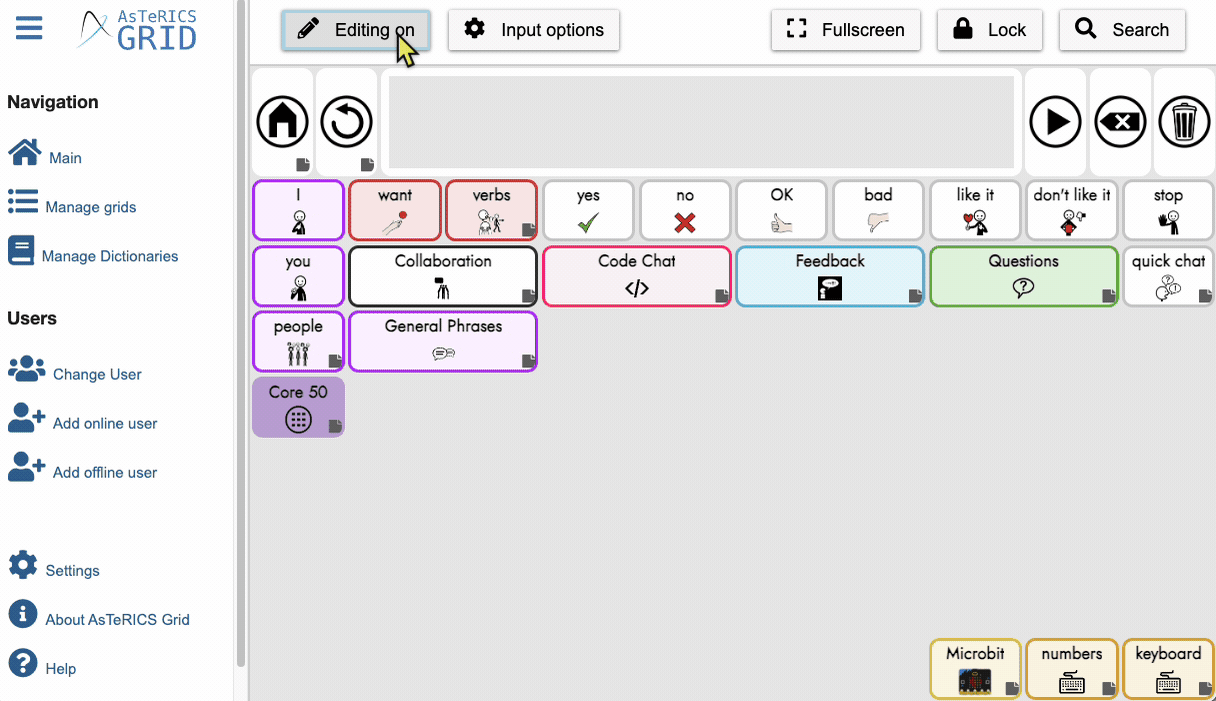
Extensions
Connect with Your Speech Provider or AT Professional
Depending on your school environment, you may already have access to knowledgeable assistive technology and speech therapy providers who can help support customization and further implementation of these tools.
Low Tech Laminated Boards
AsTeRICS Grid boards have the ability to be downloaded in PDF format and be printed and laminated to support communication without a device. In this folder, you will find the social communication boards.
Custom Keyguards

For users utilizing these communication systems using touch tablet devices and struggle with the motor skill of directly selecting cells, keyguards may offer a solution. Keyguards are raised plastic devices that can be placed on the screen and allow the user to drag their hand over the screen without accidentally selecting undesired cells.
Visit the Volksswitch site to learn more and how to custom design files for 3D printing.
Working with Other AAC Platforms
Not for the faint of heart, but those with Python knowledge, may explore Will Wade’s AAC Processor to convert AsTeRICS Grid files to other AAC platforms. The tool currently supports Grid 3, CoughDrop, TouchChat, and Snap Core First. Note** You will need to download the desired board as .obz file format instead of the back up .grd.
Credits & Support
This resource was funded through the Google Blockly Accessibility Fund as part of a larger universal design learning module coming soon. Thank you to Google for their priority in ensuring everyone can code!
Additionally, we relied on the support of Diana Sánchez M.S., CCC-SLP, TSSLD-BE and Ray Chen for their ongoing feedback and testing. We welcome any additional feedback from users for next iterations and needed edits by emailing loreto[at]zeroday.camp. If you would like to get started but would like additional support, please email to set up a time to meet.